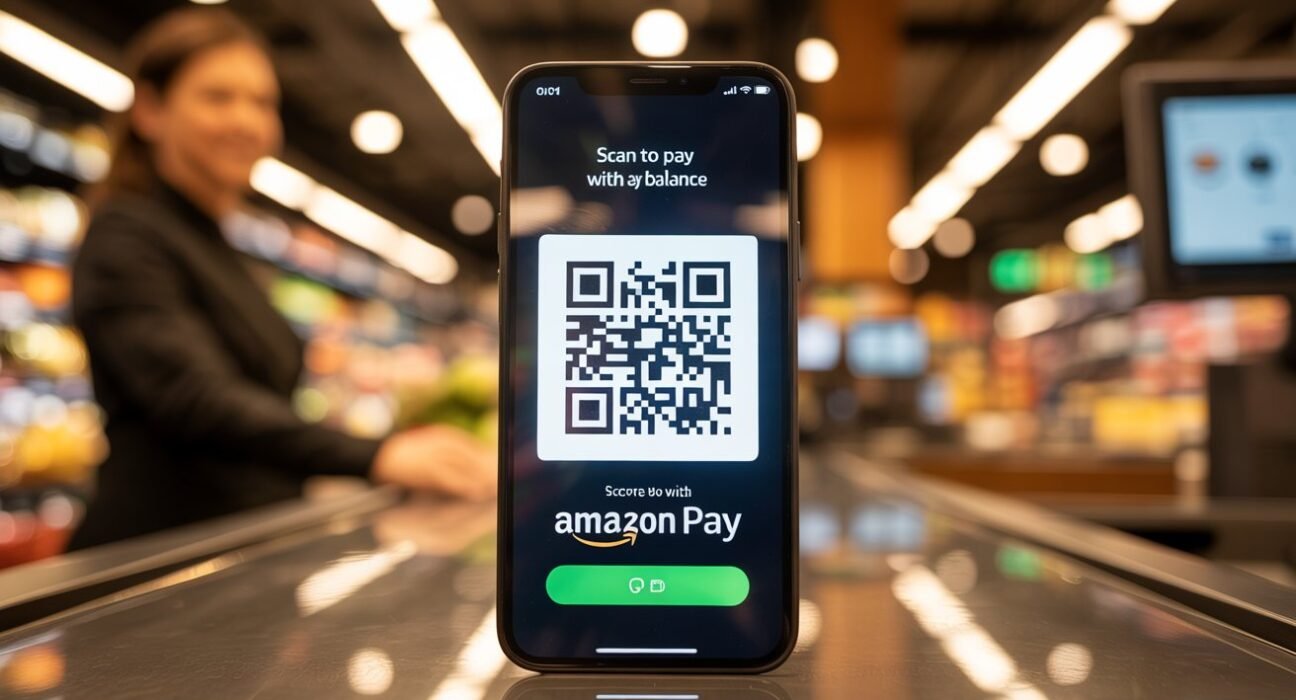Digital payments have become a way of life, and with Amazon Pay, the process is easier than ever, so you can pay at your favourite restaurants, beauty salons, grocery stores, pharmacies, and other neighbourhood shops with your Amazon Pay balance using Just Scan. Scan and Pay Amazon QR code and pay: With UPI, you can make payments to anyone, anywhere. Here’s a closer look at how to do this.
Read: How to Choose the Best Budget Laptop for Graphic Design?
What is Amazon Pay Balance?:
Amazon Pay Balance is a digital wallet in your Amazon Account. When that happens, you can store money, receive refunds, and make payments for shopping, bills, and even offline purchases at places like retail stores that will take QR-code transactions. The balance can be recharged with debit cards, credit cards, internet banking, or UPI.
Prerequisites: What You Need Before Using Scan and Pay:
Before you can use your Amazon Pay balance for a Scan and Pay transaction:
- Amazon App Installed: Please ensure the Amazon app is installed on your device.
- Amazon Pay Balance: Add Money and Pay Balance Loading Offer.
- Full KYC Complete: Complete the full KYC (Know Your Customer) process and unlock your wallet to use Scan and Pay.
- UPI ID Registration: You can register for UPI and create your UPI ID directly on the Amazon app if you don’t already have one.
Step-by-Step Guide: Using Amazon Pay Balance for Scan and Pay:
- Open the Amazon App:
- Open the Amazon app on your smartphone.
- If you haven’t already, log in to your account.
- Navigate to Amazon Pay:
- Tap the menu icon (three horizontal lines), or select Amazon Pay from the home screen.
- Click on Amazon Pay to open the payment dashboard.
- Select ‘Scan & Pay’:
- On the Amazon Pay homepage, click Scan & Pay.
- This will open the camera on your phone, aimed at scanning QR codes.
- Scan the Merchant’s QR Code:
- Your camera should be on the merchant’s UPI QR code.
- Check if the QR code is visible and light, allowing for easy scanning.
- Select Payment option as Amazon Pay Balance :
- You’ll arrive at the payment screen after you’ve scanned.
- On the payment page, choose Amazon Pay Balance as your preferred mode of payment (if you have more than one option but including UPI and cards).
- Type the amount you want to pay.
- Confirm and Complete Payment:
- Review the payment details.
- Click Pay to process the payment.
- You’ll get an immediate confirmation that the payment has gone through, and the merchant is notified.
Important Tips and Notes:
- Full KYC is required: You can use your Amazon Pay balance only for transactions by entering your Amazon account password and completing full KYC (including submitting your PAN card, Aadhaar card, and an ID proof), except for gift cards and mobile recharges.
- Works on UPI-Enabled QR Codes_ You can use it to scan any UPI QR code, not just Amazon-branded ones, so you may simply come across lots of them.
- Limits: Your Wallet Balance and Transaction Limits are based on your KYC level.
- Security: Your payment and personal information are protected with state-of-the-art security by Amazon Pay
Troubleshooting Common Issues:
- Payment Failed: Make sure you have done KYC, and you have a balance.
- Can’t Scan QR Code: Wipe your phone’s camera lens and make sure your QR code is not dirty or smeared.
- Option Not Visible: Update your Amazon app to the latest version and check if your account is eligible for wallet features.
Conclusion:
Paying with your Amazon Pay balance on Scan and Pay QR code transactions is seamless, instant, and convenient at a variety of merchants. By following the aforementioned steps and having your account completely KYC-compliant, you can now make payments instantly from your Amazon app – cash or cards not required. Experience the convenience of digital payments, without having to integrate your existing systems, on Amazon Pay.