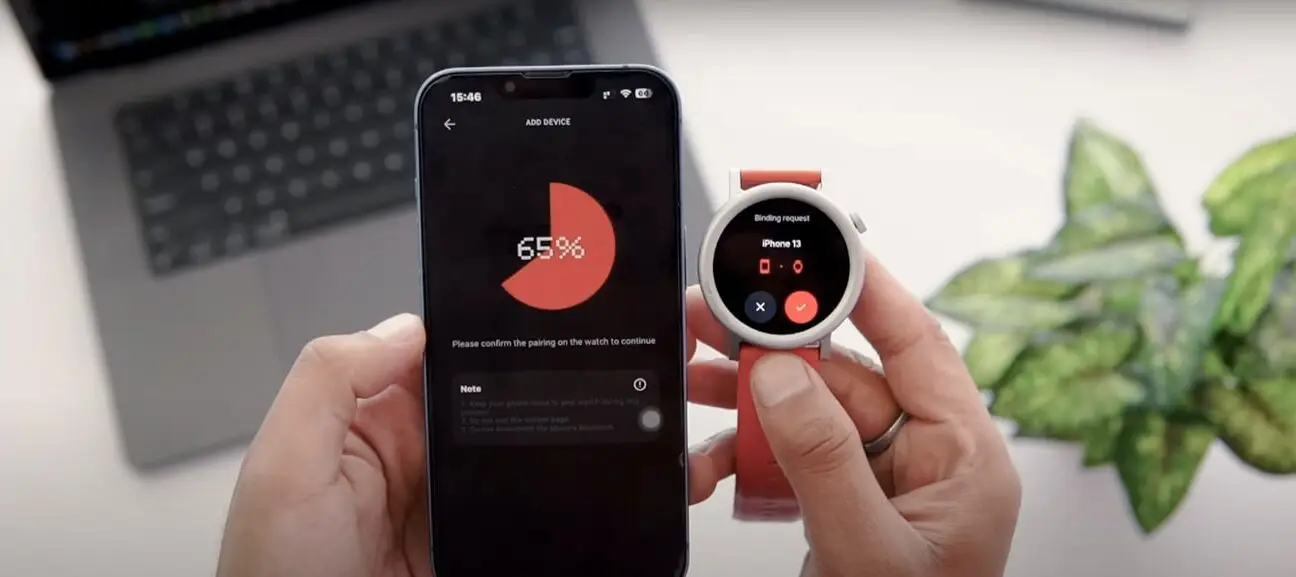After buying it recently, you must be excited to connect your iPhone or Android device with the CMF Noting Watch Pro 2 by Nothing. With this how-to guide, you can set up your smartwatch easily in a step-by-step How to Set Up and Connect CMF Nothing Watch Pro 2 to iPhone & Android manner.
Read: How to Use DSLR Camera as Webcam on Mac or Windows for Gaming
Step to Connect CMF Nothing Watch Pro 2 to iPhone & Android
Step1- Initiate Setup on Your CMF Watch Pro 2
- Press The Side Button: Start the setup process by pressing the side button of your CMF Watch Pro 2.
- Choose Your Language: You will be given options and you can choose yours, for instance in this case English is selected.
- Scan QR Code: Scan the QR code that appears on the watch using your phone’s camera; this will lead you to its companion app either at the App Store or Google Play Store.
Step 2- Download and Install the Companion App
- Install Application: If you did not have an opportunity to scan a QR code, look for “CMF Watch” manually in the App Store or Google Play Store.
- Open This Application: Upon installation, open it on your phone.
Step 3- Set Up the CMF Watch App
- Give Permissions: You’ll see some permissions appear on the app. Just start with notification access permission being granted.
- Log In: You will choose how you want to log in here; for example sign in with a Google account. After logging in, allow location, activity tracking, and Bluetooth permissions if they are requested upon login.
- Personalize Your Settings: For example, metric or imperial unit settings preferences should be set on this page. Also input your date of birth, gender, height, and weight then click “done” to finish the initial setup for now.
Step 4- Connect Your CMF Watch Pro 2 to the App
- Add Your Device: Go to “Watch” at the bottom of the plus icon on the top right-hand corner of the app and then select “Add devices”.
- Pairing Your Watch: If somehow it does not instantly display itself please re-scan the QR code on your watch by accepting camera usage.
- Confirm Pairing: Once you see the watch from your phone, confirm this pairing request both on your watch and phone. A Bluetooth pairing request will pop up—tap “Pair” to complete the process.
Step 5 – Explore and Customize Your Watch
- Check Battery Level: The battery level of your watch can be seen in the app after you have paired it.
- Customize Watch Faces: To change the dial, access the dial gallery within this app. You can rotate the crown button of the watch to explore different designs.
- Navigate Through Features: Scroll through a list of menus using its crown button. Move up on the home screen for notifications; move down for the control panel; to see activity tracking, music control etc swipe left, etc.
Conclusion
Whether an iPhone or Android device is being used, setting up Nothing Watch Pro 2 is simple. Once connected, you can customize your smartwatch to meet your preferences in full starting from picking out new faces to discovering other features that are built in it. Have fun with it as you learn more about it by subscribing to channels and getting tips and tricks updates!