If you just bought a new Samsung Galaxy Watch Ultra and have an iPhone, you may be interested in doing the same for a perfect seamless experience. While unconventional, you can pair a Samsung smartwatch with an Apple device! Let’s show you how to connect your Galaxy Watch Ultra to your iPhone.
Read: How to Set Up and Connect CMF Nothing Watch Pro 2 to iPhone & Android
Step 1: Get the Merge App on Your Galaxy Watch Ultra
To begin with, install the Merge app on your Samsung Galaxy Watch Ultra. It’s this application that enables you to manage the connection between your watch and iPhone. Here is how:
• Using Your Google Account: In case you have linked your Google account with your Galaxy Watch Ultra, installing the Merge app should not be a problem. You can merely search for it through the Google Play Store using either your phone or computer then directly load it onto the watch.
• Using the Play Store on Your Watch: Or else, use your Galaxy Watch Ultra itself to install this application. Just open up Play Store within it then look up “Merge” before downloading it.
Step 2: Configure The Merge App
Once installed, launch the merge app on Galaxy Watch Ultra and it will welcome you with a setup guide on what to do next. This guide is important as it helps in setting permissions needed by notifications and Bluetooth connectivity. These are steps of verifying that everything has been set appropriately.
- Configure Notifications: The app is designed such that; it takes users through notification set-up steps of their Galaxy Watch Ultra so that they can receive alerts from their iPhones.
- Set Up Bluetooth: You need the correct configuration of Bluetooth to achieve stable connectivity between Galaxy Watch Ultra and iPhone.
Step 3: Linking Your iPhone and Galaxy S10e Devices
Now that merge is configured properly, move one step ahead by connecting both devices via merge. Here’s how:
- Opened Merge app on both devices (Galaxy Active 2 & iPhone).
- Scroll down the device list to find the “Add Another” device.
- Clicked on that to Visible my Galaxy Watch Ultra to my iPhone XS Max.
- Follow the instructions shown on your iPhone’s screen to successfully pair both devices.
Step 4: Allow Notification Sharing
Upon pairing, a prompt will appear on your iPhone asking for permission to share notifications with your watch. This permission must be granted so that you can see your iPhone notifications and answer voice calls through the Galaxy Watch Ultra.
Enjoy the Seamless Integration
What this means is that when you receive a notification or miss a phone call, it will pop up immediately even if you are far from your phone. The above procedure will work perfectly well with all devices of Samsung Galaxy watches including Active, frontier, Gear S2, etc.
It’s easy to bridge the gap between two different tech ecosystems – all you need is your Samsung Galaxy Watch Ultra and iPhone. As a result, you can enjoy more convenience and enhanced functionality.
Did you find this guide helpful? Just leave your comments below. If not, join our channel for more hacks and tutorials in the future. Thanks for reading and see you then!




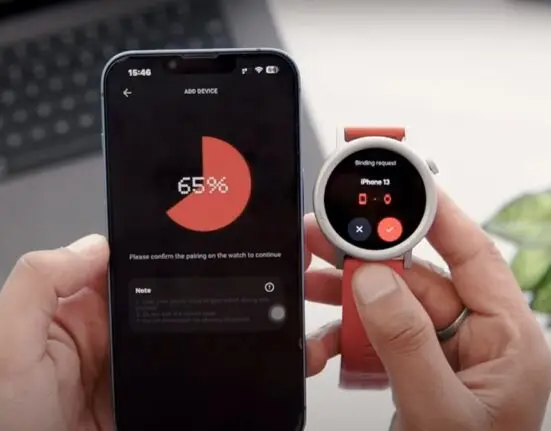

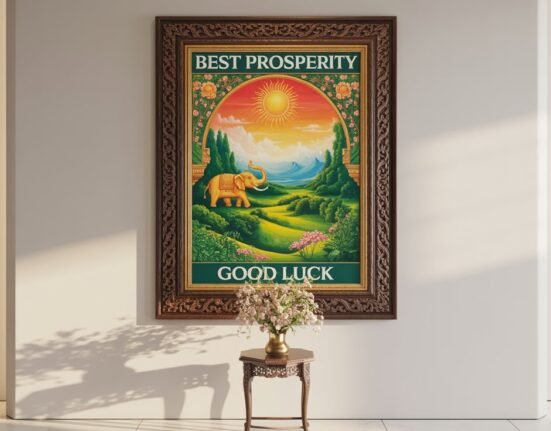
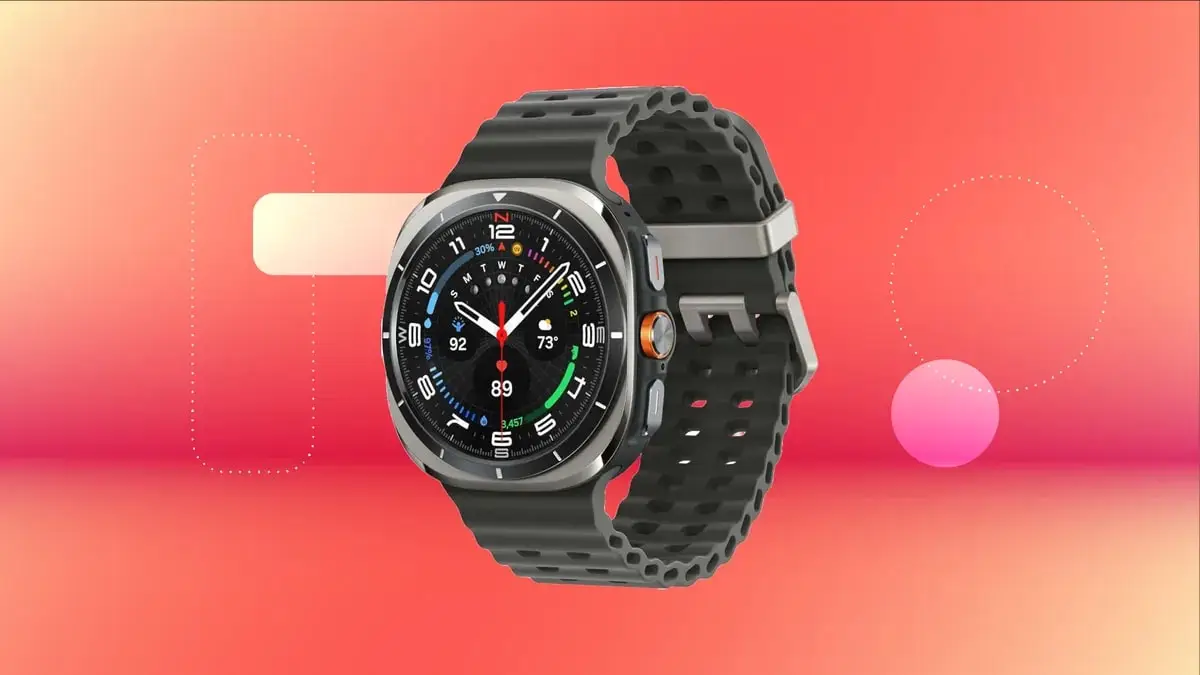



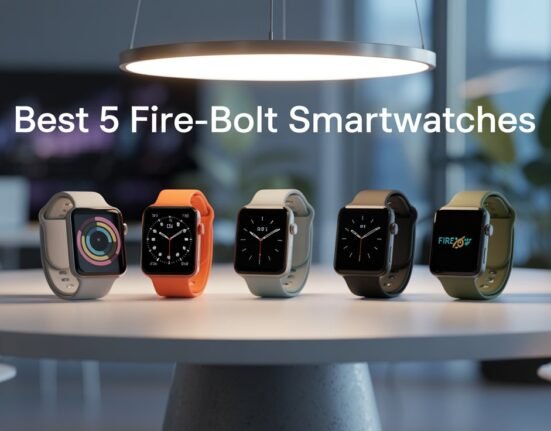


Leave feedback about this