A Guide to Downloading and Using POLY Lens App to Update HP Poly Products. In the ever-evolving landscape of technology, managing and updating devices efficiently is paramount. Poly, a pioneer in audio and video solutions, has introduced the POLY Lens app to simplify the process of managing, customizing, and updating firmware across a range of Poly Products. In this blog, we’ll explore the features of the POLY Lens app and guide you through the steps to download and use it on different devices.
Read: Best Headphone for Calling – Poly Voyager Focus UC Headset Review
How to Update HP POLY Voyager UC, Blackwire, Studio and Sync in 2024?
Download POLY Lens App:
The first step in optimizing your Poly devices is to download the POLY Lens app. You can access the download link [here](https://www.hp.com/in-en/poly/software-and-services/software/poly-lens/app.html). The app is compatible with MacBook, Windows PC/Laptop, iPhone, and Android devices.
MacBook or Windows PC/Laptop:
- – Visit the provided link and follow the on-screen instructions to download the POLY Lens app on your MacBook or Windows PC/Laptop.
- – Once downloaded, install the app to gain access to a user-friendly interface for managing your Poly devices.
Smartphones (iPhone or Android):
- – While you can download the POLY Lens app on your iPhone or Android device, it’s important to note that the smartphone version does not support installing updates on Poly Bluetooth Headsets or Studio speakerphones.
Supported Devices:
The POLY Lens app is designed to work seamlessly with various Poly devices. Here is a list of supported devices under different categories:
Video Devices:
- – Poly G7500
- – Poly Studio X30
- – Poly Studio X50
- – Poly Studio X52
- – Poly Studio X70
USB Video Devices:
- – Poly Eagle Eye Cube USB Camera
- – Poly Studio E70
- – Poly Studio R30
- – Poly Studio USB Video Bar
Voice Devices:
- – Poly CCX 400, 350, 500, 600, 505, 700
- – Poly Edge B10, B20, B30
- – Poly Edge E100, E300, E220, E350, E320, E400, E550, E450
- – Poly Trio 8300
- – Poly Trio 8500
- – Poly Trio 8800
- – Poly Trio C60
- – Poly VVX 101, 150
- – Poly VVX 201, 250
- – Poly VVX 301, 311, 350
- – Poly VVX 401, 411, 450
- – Poly VVX 501
- – Poly VVX 601
Utilizing the App:
Once the app is installed, users can manage, customize, and update firmware on their Poly devices. The intuitive interface makes navigating through various features easy and ensures that your devices are running on the latest firmware for optimal performance.
Additional Resources:
For comprehensive reviews and in-depth insights into specific Poly products, check out the “Unbox with KD” YouTube channel. Full review videos of Poly Voyager UC provide valuable information and troubleshooting tips. Subscribers can stay updated on the latest advancements and post comments for help with updating Poly Products.
Downloading and utilizing the POLY Lens app is a proactive step towards optimizing the functionality of your Poly devices. Whether you own Poly video devices, USB video devices, or voice devices, the app provides a unified platform for effective device management. Stay connected, stay updated, and enhance your Poly experience with the POLY Lens app.
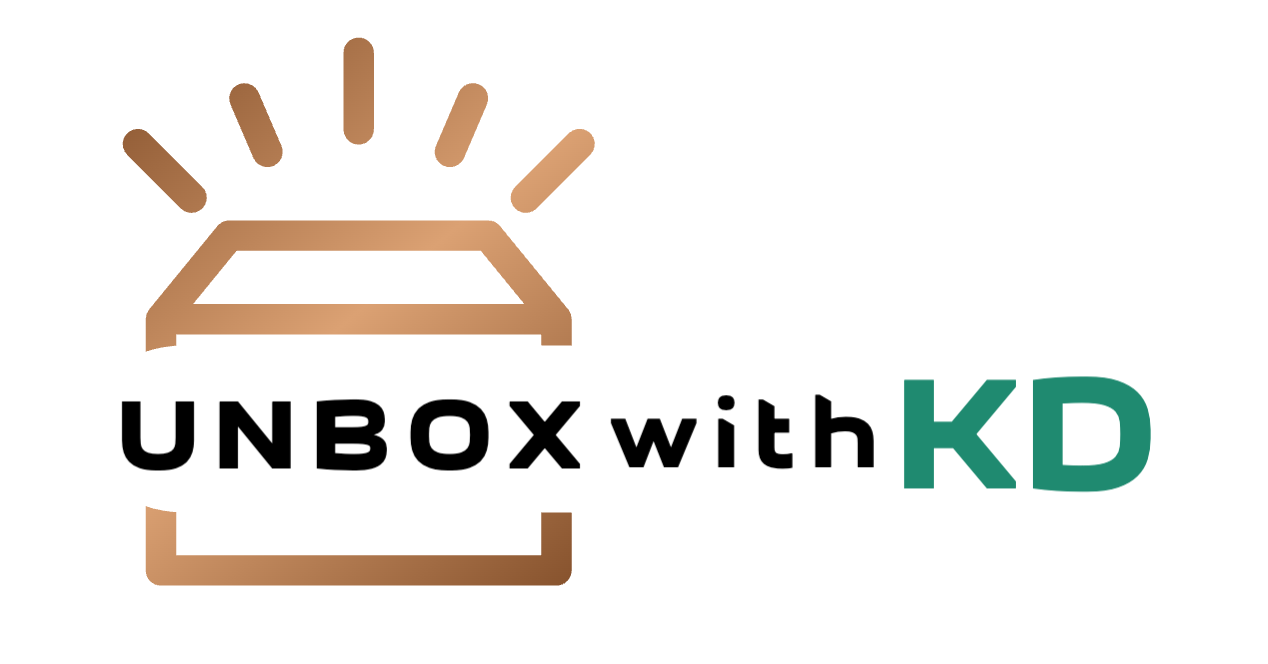









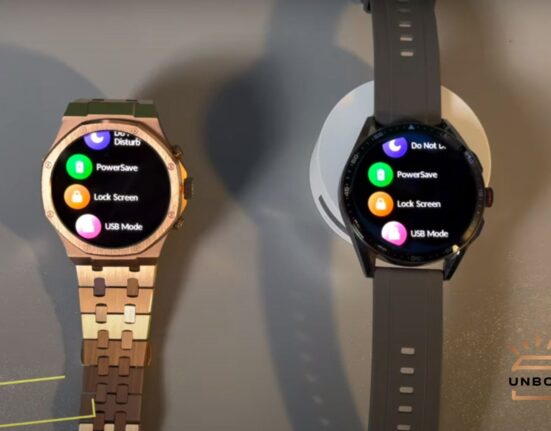

Leave feedback about this